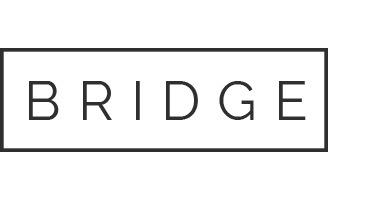05 Mar Oops… cellphones can track us
Stalkers, controlling spouses, creepy bosses and predators like tracking.
The good things in our electronic environment can create problems for us… and opportunities for stalkers. Computer logins and email headers can disclose clues about location. Photos carry metadata that can include GPS coordinates.
Watch out for cellphones! Phones can reveal location continuously to a stalker. There are lots of vulnerabilities here. Some suggestions are:
— Check to see if a family plan may reveal your location to others
— Intrusive tracking programs can report your activities in real time to anyone who installed them. Only download apps from the store, no jailbreaking!
— Have a long, complicated password for cloud access related to the phone.
Simplifying the universe of cellphones, the only commonly used phones that do cellphone security well are from Apple and Nokia (Microsoft). Here are some specific things to do to harden your phone preventing tracking and eavesdropping. They assume that you are using the latest operating systems.
None of these comments are meant to help criminals avoid detection or diminish the ability of parents to protect their kids.
Apple iOS9, ideas from Doug, our Mac/iOS guru
Location Services (Settings -> Privacy -> Location Services) lists the apps that have access and have used your GPS location. Scroll down through the apps and look for an arrow.
Solid Purple Arrow: App recently (or is currently) using your location
Gray Arrow: App has used your location in the last 24 hours
Outline Purple Arrow: App uses a geofence, e.g., An app reminds you buy milk when you get near a grocery store.
Set any apps to “Never” that you don’t think need to use your location. Beware of any app that “Always” uses your location. “Always” means the app can use your location any time it wants to. If you want to allow an app to have access to your location the best setting is “While Using” for that specific app.
Apps like Facebook can broadcast your location if Location Services is turned on to “While Using” for the app.
Share My Location (Settings -> Privacy -> Location Services -> Share My Location). The best setting for this feature is OFF unless you have specific friends set up through the Find Friends iOS app. The list of friends you are sharing your location with will show up on the Share My Location page of Location Settings.
Find My Friends can also be accessed from iCloud on any computer that logs into iCloud.com.
Note: You can still share your location via a text message using either Apple maps or Google maps, both by first dropping a pin and then sharing that location. Neither of these maps require Share My Location to be on to do this.
Also under Privacy: Click on Microphone to see which apps have access to the microphone. Unless you intentionally have certain apps using the microphone, apps like Google Maps, Wifi calling apps (Hangouts, Skype, Viber) should be the only apps using the microphone.
Nokia, Windows Phone version 8.1
Settings -> Location. Location service choices are for all on or all off for access by apps, no fine tuning here. The key here is to protect access to windowsphone.com which is usually by your Microsoft login, e.g., with Hotmail credentials.
Settings -> find my phone. This feature is good if you lose your phone but a problem if someone else has the ability to log in to windowsphone.com; they can see where you are.
Settings -> sync my settings. If enabled, WiFi passwords and other setup parameters can be shared between different phones
Settings -> backup. Backing up photos to the cloud may give someone who has login information can see photos and perhaps get location information from metadata.
Check with your provider to see if “family and friends” tracking is turned on.